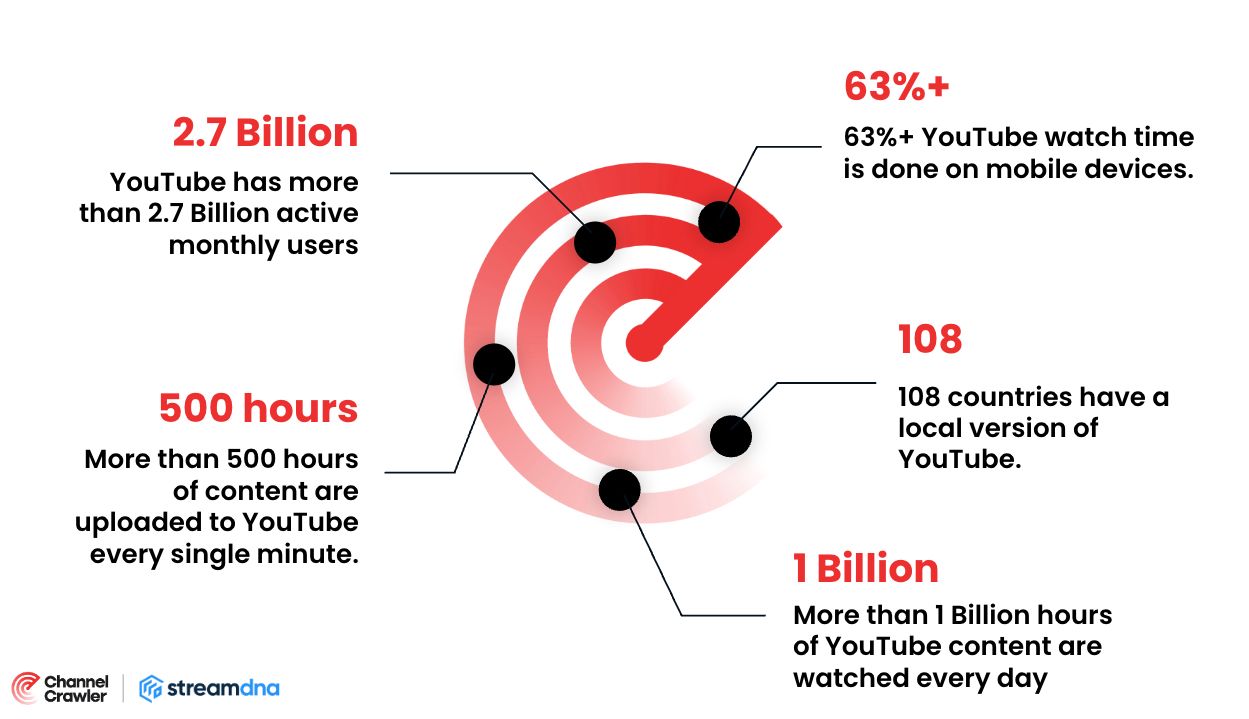How to Find a YouTube Channel When You Can’t Remember Its Name
 Jake Kitchiner
Jake Kitchiner
Are you struggling to find a YouTube channel without knowing its name? This guide shares smart search strategies and tools to help you rediscover any channel, fast and accurately.

YouTube is a treasure trove of content, but finding a specific channel when you can’t recall its name can feel overwhelming. With millions of channels and countless videos, tracking down a niche creator or a smaller channel often seems like an impossible task. However, using the right strategies and tools, you can narrow your search and uncover the channel you’re looking for. This guide walks you through several effective methods, combining YouTube’s built-in features with external tools to help you succeed.
1. Start with Your YouTube Watch History
Your watch history is one of the most direct ways to find a channel if you’ve viewed their videos before. YouTube keeps a detailed record of the videos you watch, allowing you to retrace your steps. This can save you from manually sifting through search results or browsing countless channels.
How to Access and Search Your Watch History
- On desktop: Navigate to the History tab in the left-hand menu of YouTube’s homepage. You’ll see a chronological list of all the videos you’ve watched.
- On mobile: Tap the Library tab at the bottom of the screen, then select History to view your watch history.
- Use the search bar at the top of the history page to filter results. Enter keywords, such as the topic or video title, to refine your search.
Additional Tips
- Enable watch history for future searches: If your watch history is turned off, you won’t see past videos. Turn it on via Settings > Privacy > Manage Watch History.
- Use Google My Activity: This tool allows you to view YouTube activity across all your devices. If you watched the video on another device, Google My Activity can help you locate it.
2. Use Related Keywords to Search
How Keyword Searches Can Help
Keywords are a powerful way to narrow down your search, especially if you can remember specific details about the channel. For example, you might recall the type of content they create, a recurring phrase, or the niche they focus on.
Step-by-Step Guide
- Start on YouTube’s homepage: Enter keywords in the search bar. For instance, if the channel specializes in “travel vlogs,” include this phrase in your search.
- Apply Filters: After searching, click the Filters button to refine results:
- Channels: Focuses your results on creator profiles instead of individual videos.
- Upload Date: Shows recent uploads related to your search.
- Relevance or View Count: Adjusts the ranking of your results based on popularity or relevance.
Pro Tip
- Explore the Channels tab in the search results to find profiles related to your search.
- Use YouTube’s auto-suggest feature: Start typing your keywords, and YouTube will suggest popular search terms. These suggestions can spark ideas for refining your search.
3. Leverage YouTube’s Advanced Search Filters
Using YouTube’s Built-In Filters
YouTube’s filters allow you to refine your search even further. These tools are particularly useful when your initial search yields too many unrelated results.
Key Filters to Use:
- Type: Select Channels to focus exclusively on creator profiles.
- Sort By: Arrange results by Relevance, View Count, or Rating.
- Upload Date: Narrow results to recently uploaded content for fresher leads.
How to Apply Filters
- Enter your search term in YouTube’s search bar.
- Click the Filters button above the results.
- Select Channel under the Type section to limit results to channel profiles.
- Combine additional filters, such as Upload Date, for a more targeted search.
New Feature Alert
YouTube recently introduced a Search for Channels filter. This option simplifies the process of finding specific channel profiles based on your search keywords.
4. Explore Similar Content Creators
Utilize YouTube’s Recommendation System
YouTube’s algorithm is designed to suggest related videos and channels based on your viewing habits. This can be a valuable resource if you’ve watched similar content in the past.
Step-by-Step Instructions
- Find a video related to the content you’re searching for.
- Check the Up Next section and the Related Videos list for similar creators.
- Visit the video’s homepage and review the Channels tab for profiles aligned with your interests.
Pro Tip
Don’t forget to explore the Explore section on YouTube. This area highlights trending topics and recommended channels in various categories, such as Gaming, Travel, or Education.
5. Check Playlists, Video Descriptions, and Comments
Why Playlists and Descriptions Can Be Useful
Creators often collaborate with others or mention related channels in their video descriptions. These sections can provide direct links or names to help you find the channel you’re looking for.
How to Use This Method
- Playlists: Many creators curate playlists featuring content from other channels within their niche. These can be a goldmine for discovering related channels.
- Descriptions: Read the descriptions of similar videos. They often include shoutouts, collaboration details, or links to other creators.
- Comments: Scroll through the comments section. Viewers frequently recommend or discuss similar channels.
6. Use External Search Engines for Broader Searches
Why External Search Engines Can Help
YouTube’s search algorithm doesn’t always prioritize smaller or niche channels. External search engines like Google can broaden your results.
How to Use Search Engines
- Enter keywords or phrases, followed by “YouTube channel” (e.g., “minimalist living YouTube channel”).
- Use advanced queries like “site:youtube.com [keywords]” to narrow results specifically to YouTube.
- Try Google’s auto-suggest feature for additional search ideas.
7. Find a YouTube Channel ID
Understanding Channel IDs
Channel IDs are unique and permanent identifiers for YouTube channels. Even if the channel’s name changes, the ID remains the same, making it a reliable way to find a specific channel.
Methods for Finding a Channel ID
- Online Tools: Use services like CommentPicker’s YouTube Channel ID Finder. Enter the channel’s URL to retrieve its ID.
- Source Code: Visit the channel’s page, view its source code, and search for the term “browseid.” The Channel ID starts with UC and is followed by 22 characters.
8. Discover New Channels When Unsure
Use YouTube’s Trending and Explore Sections
- The Trending section showcases popular channels and videos across categories.
- The Explore tab offers curated content based on interests like Music, Sports, or News.
Participate in YouTube Communities
- Engage in the comments section of videos within your niche. Fellow viewers often recommend similar channels.
- Visit the Community Tabs of popular creators for shoutouts or collaborations.
Use External Platforms
- Reddit, blogs, and social media groups dedicated to specific interests can point you to related channels.
- Discovery tools like ChannelCrawler allow you to filter through thousands of channels using over 40 parameters, helping you find precisely what you’re looking for.
Finding a YouTube channel without its name might feel tricky, but with the right approach, it’s totally doable. Dive into your watch history, play around with search filters, and don’t be afraid to explore external tools. Along the way, you might just stumble upon some amazing new creators you’ll love!